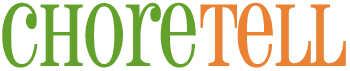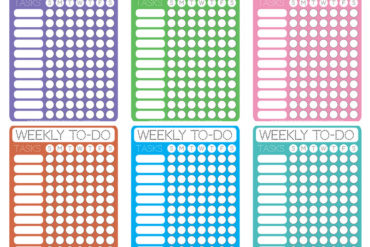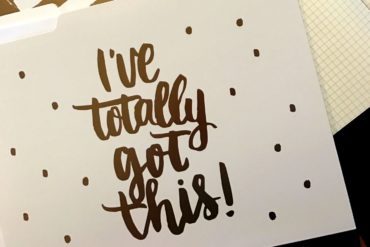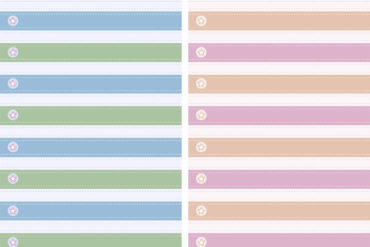by Leo Babauta
The beauty of an empty inbox is a thing to behold. It is calming, peaceful and wonderful. An inbox that is overflowing with actions, urgent calls for responses, stuff to read… it’s chaos, it’s stressful, it’s overwhelming. A friend recently posted: “Help! I’m drowning in email!”
Let’s look at how to get your head above water first, and then how to get safely to dry land.
Head above water
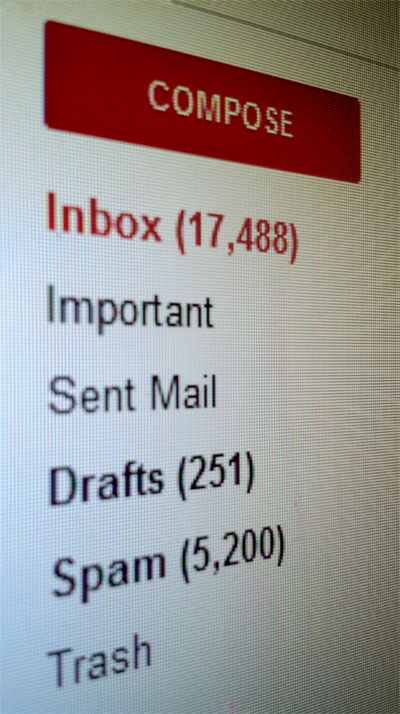 You need to give yourself some breathing room. A flooded inbox is overwhelming, and you don’t know where to start. So here’s where we’re going to start:
You need to give yourself some breathing room. A flooded inbox is overwhelming, and you don’t know where to start. So here’s where we’re going to start:
1. Create an “actions” folder or label in your email. This is where you’re going to store any emails that you need to take action on (other than just replying or filing or whatever).
2. Pick the most important. Go through your inbox and check off 10-15 that are the most urgent action emails, and file them in this new folder. If you don’t get to the sections below right away, you can at least work from this folder for now.
3. Temporarily archive. Now create a “temp” folder. File everything that’s still in your inbox into this temp folder. Everything. You’re going to get these out of the way and not worry about them at the moment. We’ll get to these, but it gives you a little breathing room.
4. Set a new policy. Every new email that comes in will follow the rules in the next section. No more allowing your inbox to pile up.
New emails
So what to do with new emails that come in? Set some rules, and commit right this minute to ruthlessly sticking to them:
1. Process from the top down. When you open up your email, process the inbox completely. Start with the top email in your inbox, and open it. Take one of the following actions, in this preferred order: (1) delete (use this liberally), (2) archive (in case you want to look it up later), (3) quick reply (four sentences or less) and then archive, (4) put on your to-do list for action (if you don’t have a list, start one now) and then file in your “action” folder. This last item includes long replies (which should be as rare as possible). If you take one of these four actions, you should dispose of every email.
2. Go to the next email and take quick action, and so forth. Don’t spend longer than 20 seconds on any one email, and even then you should only do that if you’re doing a quick reply or adding the item to your to-do list. If you process this quickly, you’ll be done with your inbox in minutes.
3. Only when you’ve processed should you start worrying about the to-do items. You can choose to do those now, or later. Don’t start doing the to-do items when you’re processing.
4. Newsletters, etc. You’re never going to read all those newsletters, notices from services, catalogs from companies, and so on that regularly get delivered from your inbox. So go into your “temp” folder and delete all of them right now. All of them. And whenever new ones come in — emails that are not from real people directed just for you — you’re going to go to the bottom of the email and click on the “unsubscribe” link. Every single one of them should have an “unsubscribe” link — if not, mark as spam. It only takes 10 seconds to click on the unsubscribe link and then go to the new page and hit the unsubscribe button. And if you do this for every single one, you’ll soon get a lot less email. Follow these four rules and you’ll never have a full inbox again.
Stop the flood
OK, things should feel a bit more manageable now. Now we want to set some long-term policies so that you get fewer emails from now on. Here’s what to do:
1. Unsubscribe from everything. This was talked about in the section above, but just in case you missed that, go back and read the newsletters item. You don’t need newsletters flooding your inbox.
2. Stop sending so many emails. The more emails you send, the more you’ll get. Use email as little as you possibly can. Call people if you can, or walk over and talk to them. If those aren’t possible, see if you can figure it out for yourself. If you send an email that doesn’t require a response, say so.
3. Send shorter emails. They’re more likely to get read and acted on, and it’ll take less of your time to write them. Try sticking to 4 sentences or fewer.
4. Check email less often. Set times each day, and only check email on those times. When you do, process your inbox to empty using the rules above.
5. Filter out notifications. If there are notifications you do want to see, create a folder or label for them, and create a filter (Gmail is great for this) so that the notifications go straight to that label/folder and skip the inbox.
6. Set policies. Put up policies on your website or send the policies out to the people you work with. These policies should be aimed at reducing the number of requests you get. For example, if requests are coming to you that should be going somewhere else, put that in your policies. If people should deal with things through a different channel than email, say it in the policies. Try to figure out your most common types of emails, and find solutions so you don’t have to respond to all of them.
7. Post FAQs. Similarly, if you get a bunch of questions regularly, post the answers publicly so that you don’t have to repeatedly answer them by email. It’ll save you a lot of time.
Processing the old emails
You’re going to want to return to your “temp” folder, when you have the time, and start processing it. Some steps:
1. Process it in chunks if there are too many to do now. Just do it for 5 minutes and then come back later.
2. When you process, follow the rules for processing your inbox above (under the “New emails” section). Start at the top, take quick action on each email, moving it out of the temp folder as fast as you can.
3. Feel free to mass delete emails. If you know you’ll never reply or act on emails, just check a bunch of them off and delete or archive. You can get big chunks done at once this way. Give yourself the freedom to let these go — and just worry about what you need to do from this point on.
This article was written by Leo Babuta of zenhabits.net.